One of the report types is embeddable reports. Embeddable reports are intended for public communication, for example on your organisation's website. You can view the list of these templates on Reporting-page by filtering with selection "Embed".
For example personal data processing regulations (e.g. the GDPR) and some national legislations require public communication about certain data processing matters. These requirements can be filled by maintaining the documentation in Cyberday and then publishing an embeddable report. This article will tell you how.
Create a preview of the embeddable report
- Navigate from Organization Dashboard to "Reporting"
- Select the report type "Embed" and open the report of your choice
- If not yet created: click "Create"
The report will be created instantly and the needed data will be fetched from the related documentation. E.g. the "Privacy notices" report fetches most of its data from the "Data stores" documentation list.

After you've created the report, you will be taken to the embed report page, where you can view and test out the preview version of the report.
When you think you're content is ready, use the "Copy embed code" button on the left menu to copy an iframe-code. This code can be placed on any page on your website and will work with any kind of a website CMS system.
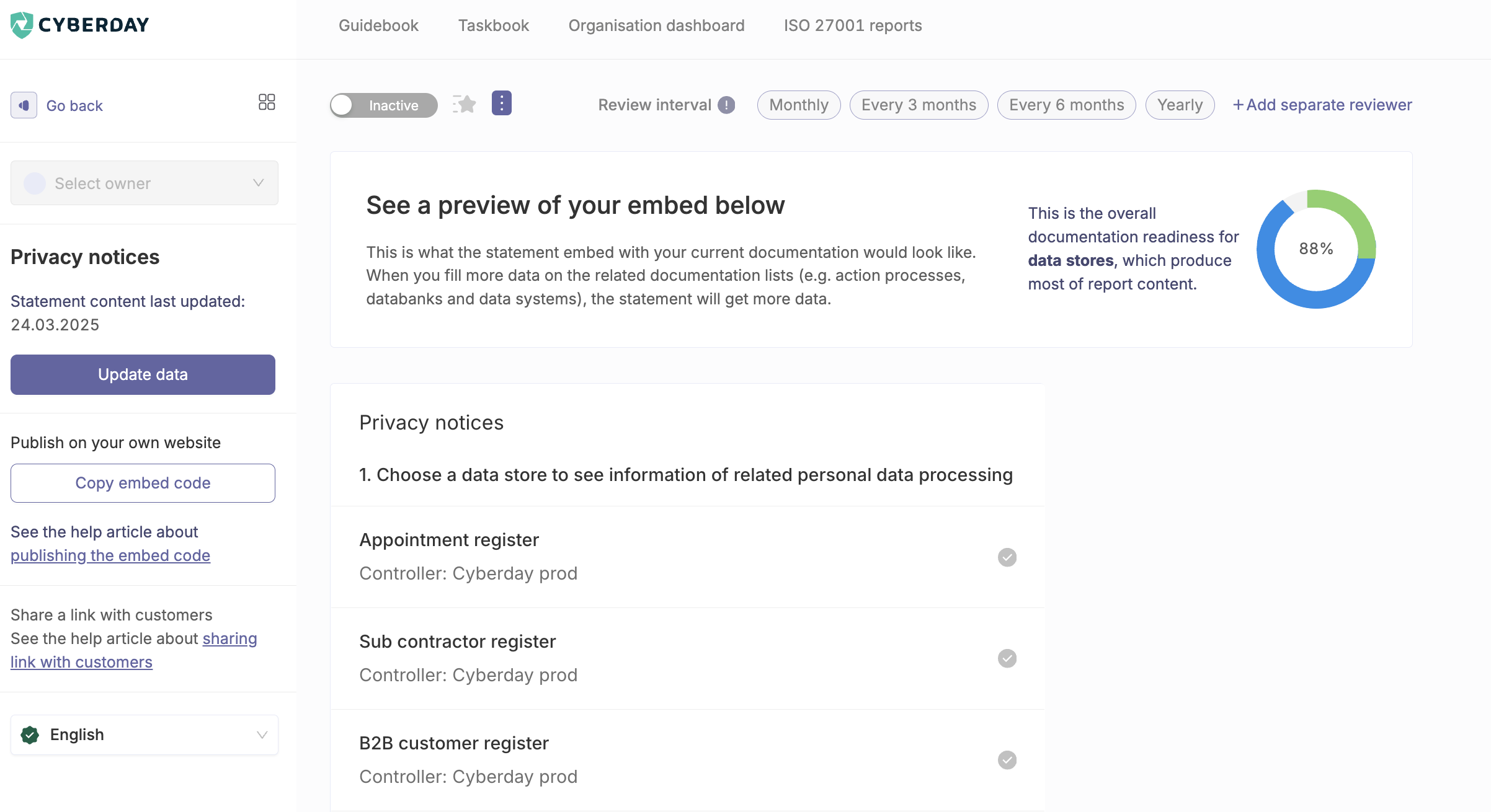
If you click on a specific section of the report (i.e. "B2B customer register", you will get the opportunity to copy the direct link from there as well.
Editing the embeddable report
To update the contents of the embeddable report, click "Update data". After this you will see the preview updating and fetching the latest data from your related documentation sections.
Other ways to edit your embeddable reports:
- Edit the visual look of the embed. This is done in the Settings-modal.
- Edit other settings of the embed (e.g. which items to include, etc.) This is also done in the Settings-modal.
- Copy the embed code. This can be done from the left menu.
- Delete the report
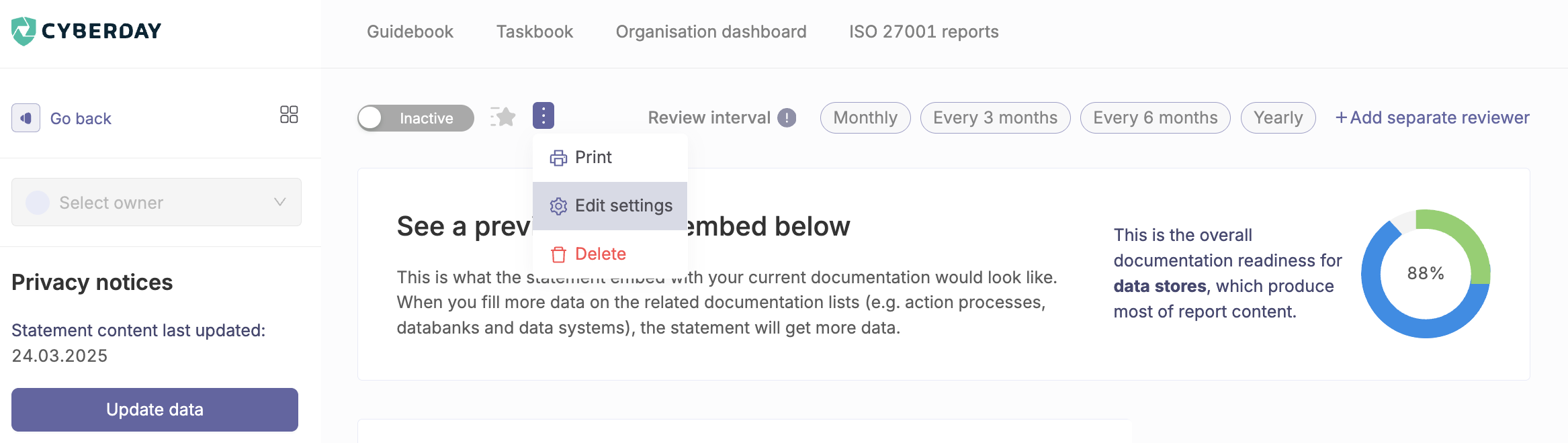

Editing embeddable colors
It is important to make sure that the background color and theme of the embedding fits well into the visual language of your website.
You can customize three colors:
- The background color of the entire embed. Adjust this to the same as on your site (default #F3F2F1, common also white #FFF).
- The background color of the individual data card. You should choose this as either white or light gray (default #FFF, common also gray #F3F2F1).
- Theme color. This is used for links and buttons. Choose the leading color of your own site.
Embed the code on your own site
To publish a description, do the following:
- Go to the Publishing tab
- Click "Copy embed code" to get the iframe-code
- Send the code to the website administrator or place it in the appropriate section on your website yourself
Linking individual items of the embeddable report
You can not only embed a whole report, but also separate smaller parts of the whole report. First of all, publish the report e.g. at cyberday.ai/privacy-notice. Once the report is published, you can get the parameter to place at the end to direct a user straight to the right page in the embed, e.g. cyberday.ai/privacy-notice?r=92i31131
In order to do that, do the following steps:
- Open the (already published), report from the reporting section in Cyberday
- Click on the section you want to link separately (e.g. B2B customer register)
- Click the button "Copy direct link" and add it in the desired place
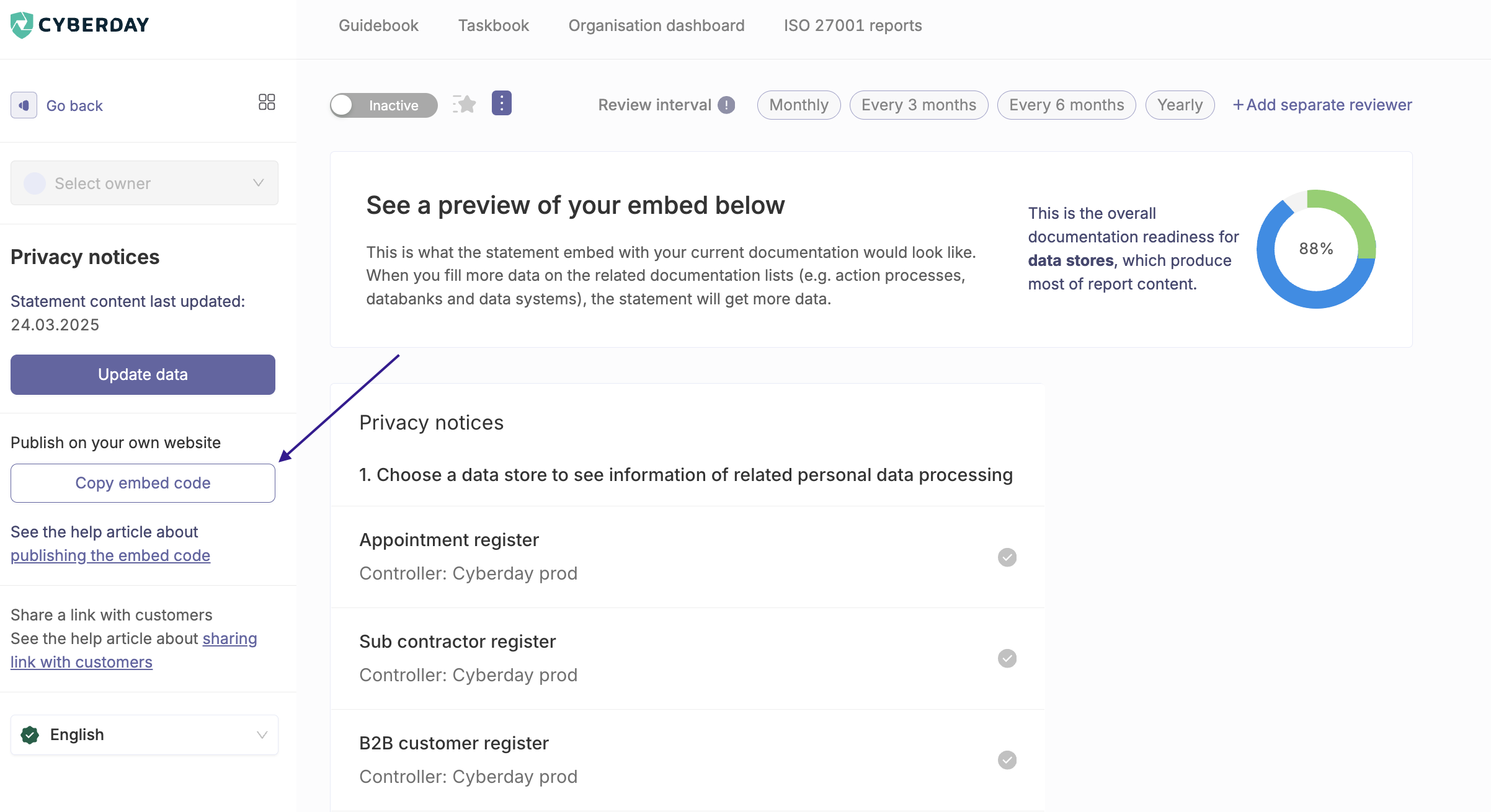
The information displayed on the report
There is a feature to filter information displayed on some of the reports. Filtering can be done by the status of the target, for example by filtering out all the targets, expect the ones that have been set to status Processed.
Language options for embeddable reports
Sometimes reports are needed in more than one language, which is why embeddable reports offer the possibility of different language options. In the Cyberday, our system identifies items that are not automatically translated, such as data or systems you have entered, and these can be translated. This way, the same report can be generated in multiple languages.
Creating a language option
- Navigate to "Reporting" from the Organisation dashboard
- Navigate to "Embed" reports. This can be accessed either by filtering reports, or by scrolling down the page
- Select "Generate report"
- Select the language
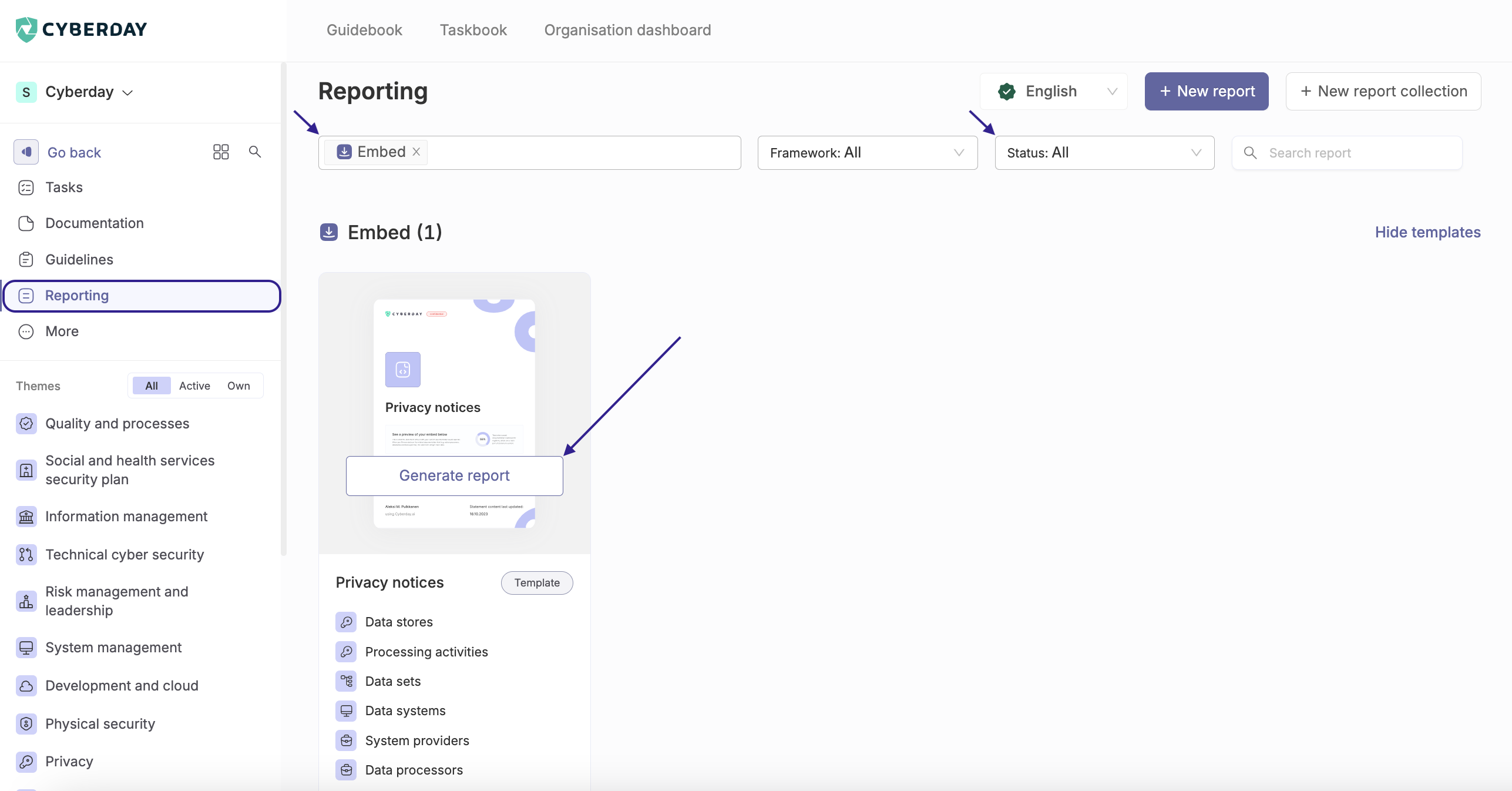

In Cyberday our system will detect when your account has filled information in only one language. In the left side you will find the items waiting to be translated.

After this, the items can be translated. Finally, click "Save"
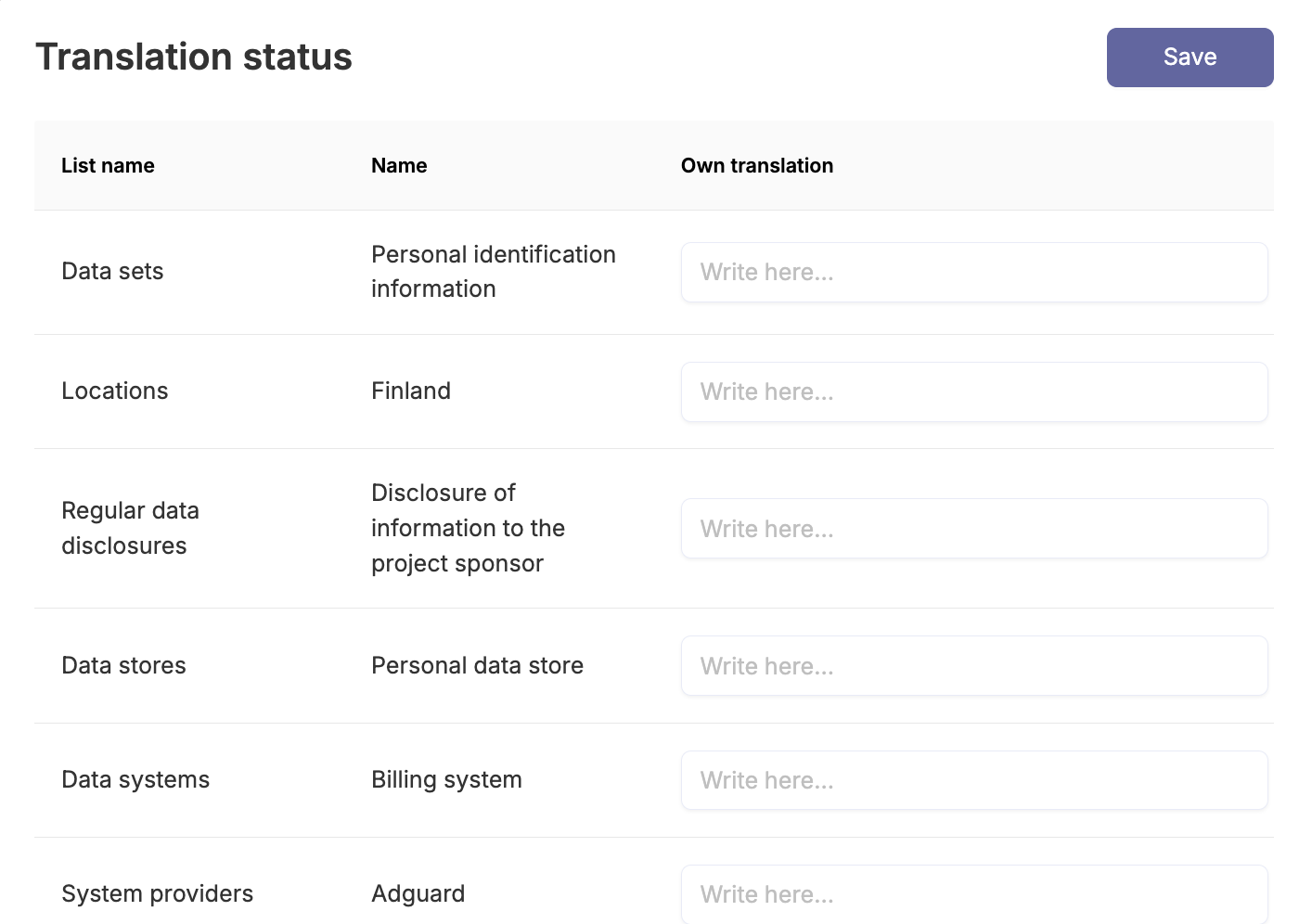
Reports displayed in the wrong language?
Try to choose a different language option on the Reporting page.
Missing language option?
The language option is missing from the list if the report has already been created in that language. Try filtering by Report Type and Status.
Isn't the report displayed correctly?
Did you try to update the report using "Update data" -button? If the updating didn't help, please clear your cache, or open the report on a different browser.
Questions and feedback
Do you have any further questions, would need another help article or would like to give some feedback? Please contact our team via team@cyberday.ai or the chat box in the right lower corner.


































