When you are creating your policies, you are able to see the assurance level, which Cyberday is evaluating for you. When you are activating a new task or work on a new policy, your assurance Cyberday icon will be fully grey. A high assurance will show you a fully coloured Cyberday logo. For the long run, your goal should be to build an as strong as possible assurance.
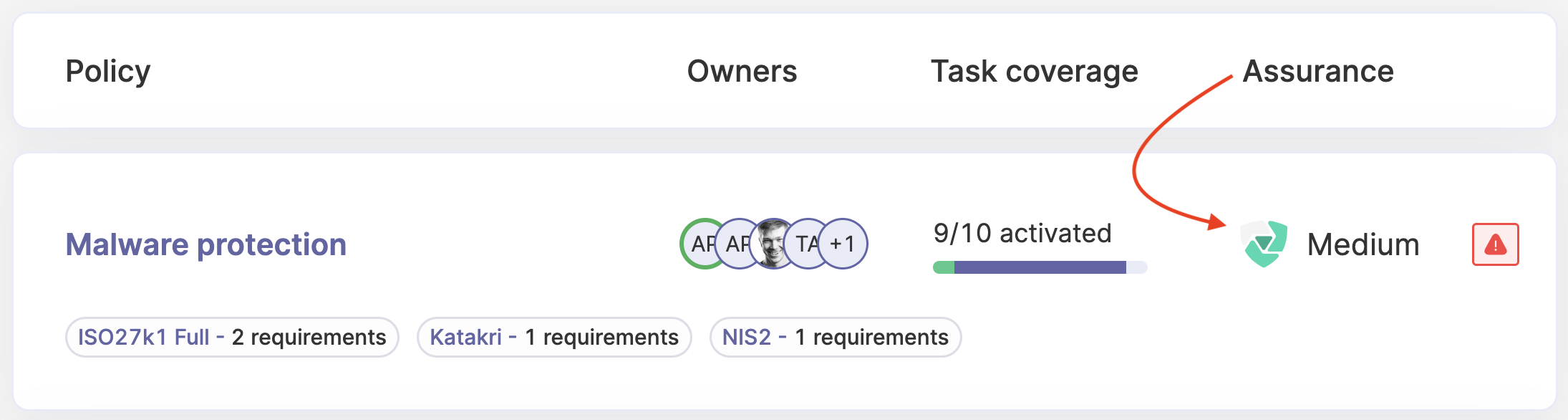
Assurance status
When a task is not active, the status of the assurance will show as "none". As soon as you activate the task, it will switch to "weak". The more information you add to a task, the higher the assurance level will be. The same counts also for policies. The more tasks you activate and work with, the more your assurance will be hardened.

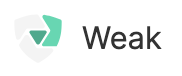
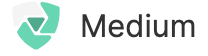
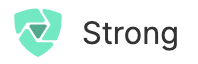
How to harden the policy assurance with my chosen framework
You can see the assurance of a policy. The more tasks you activate and work with, the higher your assurance level will get. You will see a list of tasks and suggestions for the policy from your chosen framework when you have opened the policy.
How to harden the assurance of a single task
Once you have activated a task, it will be added to your policy and the assurance level will jump from "none" to "weak". You will automatically have the policy owner set as the task owner, which is the first step of creating assurance. You can change the owner of a task, if needed. You should start filling in the information on the task card, so the assurance level will raise. This means i.e.:
- set a status
- set a due date
- add a process description
- link a system/documentation/guideline
- set a review cycle
- add additional assurance
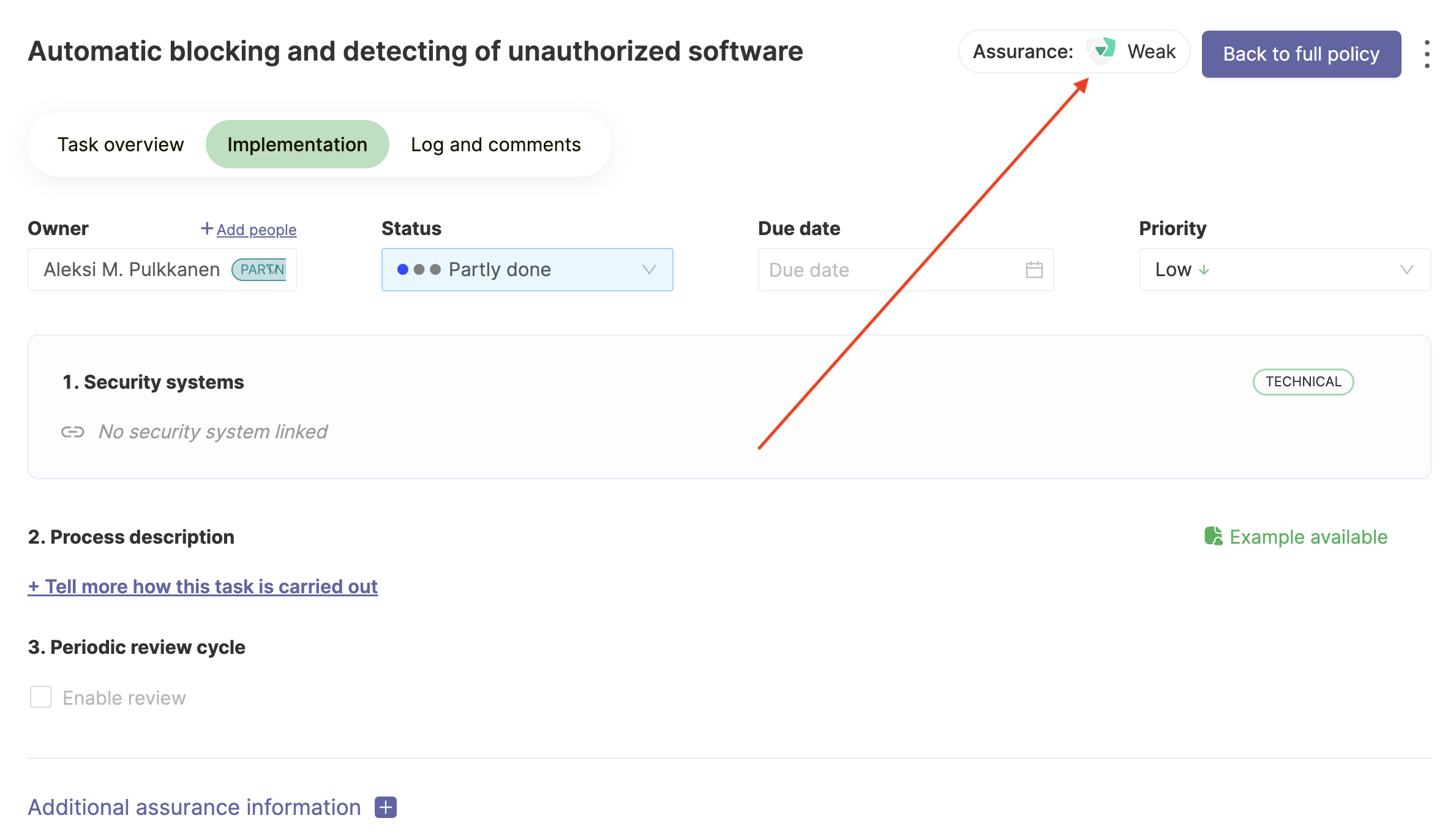
Once you have added more information and your assurance level is shown as strong, your task card could look like this:
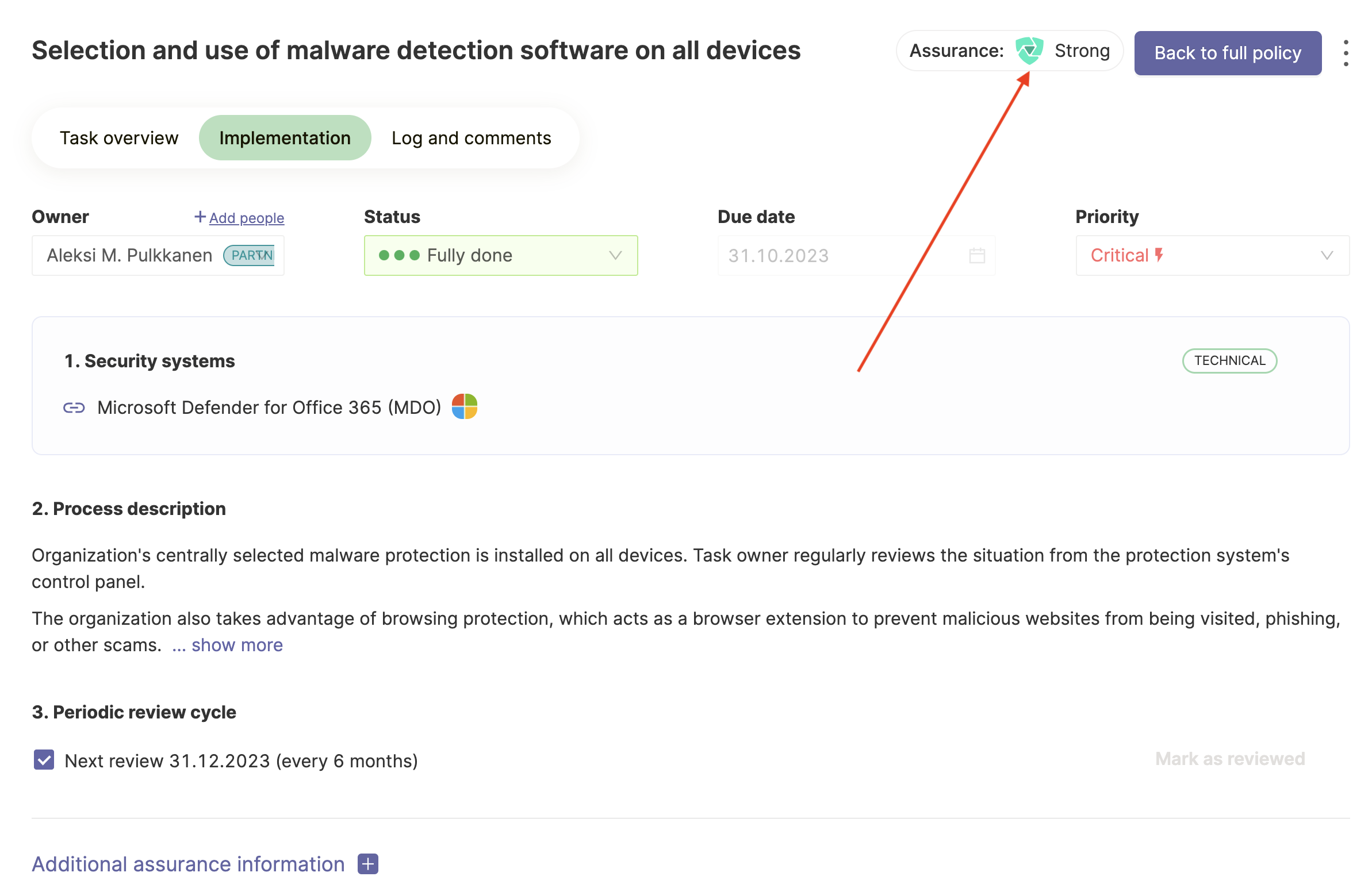
We recommend you to always set a review cycle, so you can check if the information are still up to date or if you need to correct them, i.e. if a system has been changed. This can often get forgotten, therefore the check ups are a good way to keep all of the information in your ISMS correct.
Additional assurance in the task card
Next to the basic information of a task (owner, status, description and etc.), you can further add additional assurance. You can add for example other participants, guidelines or instructions.

How to further harden the assurance of a policy
Once you have used the suggested tasks of your chosen framework, but you still would like to harden your assurance even further, you can also see the suggestions of for a policy relevant tasks from other frameworks. By activating more tasks, no matter from which framework, you can harden your assurance even further.
Questions and feedback
Do you have any further questions, would need another help article or would like to give some feedback? Please contact our team via team@cyberday.ai or the chat box in the right lower corner.


































