All changes made in your Cyberday are comprehensively logged. You can view event logs at different levels - as an admin from the "All events" page or from an individual item (e.g. task card or documentation card).
All events -page
Dashboard -> Organization name drop down -> All events
This view lists all changes in your account. You can search for events based on, for example, type, user or desired time period.

Event types:
- Comments: Additions made by the users themselves to the event logs of different items
- Guidelines: Acceptance or comments on security guidelines by staff on the Guidebook view
- Reports: Created, updated, published or deleted reports
- User management: New, edited or deleted users in your account
- Updates (on content): A change made to an individual content item (e.g. task, guideline, documentation item)
- Reviews: A review by the owner of the content item (e.g. task, guideline, documentation item).
- New content: Adding a new content item (e.g. task, guideline, documentation) to the management system
Searching content from the "All events" page
You can use the "All events" view to map out the following aspects:
To see what changes have occurred in the theme under your responsibility.
- You can review the list of events by selecting the preferred Theme from the top.
Have different users made progress in their work?
- View the list of events by selecting the preferred User from the top.
How has a speficic instruction, task, or documentation item been modified?
- Find all related changes using the keyword search.
Item's event log
Dashboard -> Theme of your choice -> task of your choice -> Log and comments
Task, guideline and documentation item are most important content items in Cyberday. You cannot make changes to these without leaving a trace of the change.
Under these items, you will find their own "Log and comments" tab, where you see the list of events.
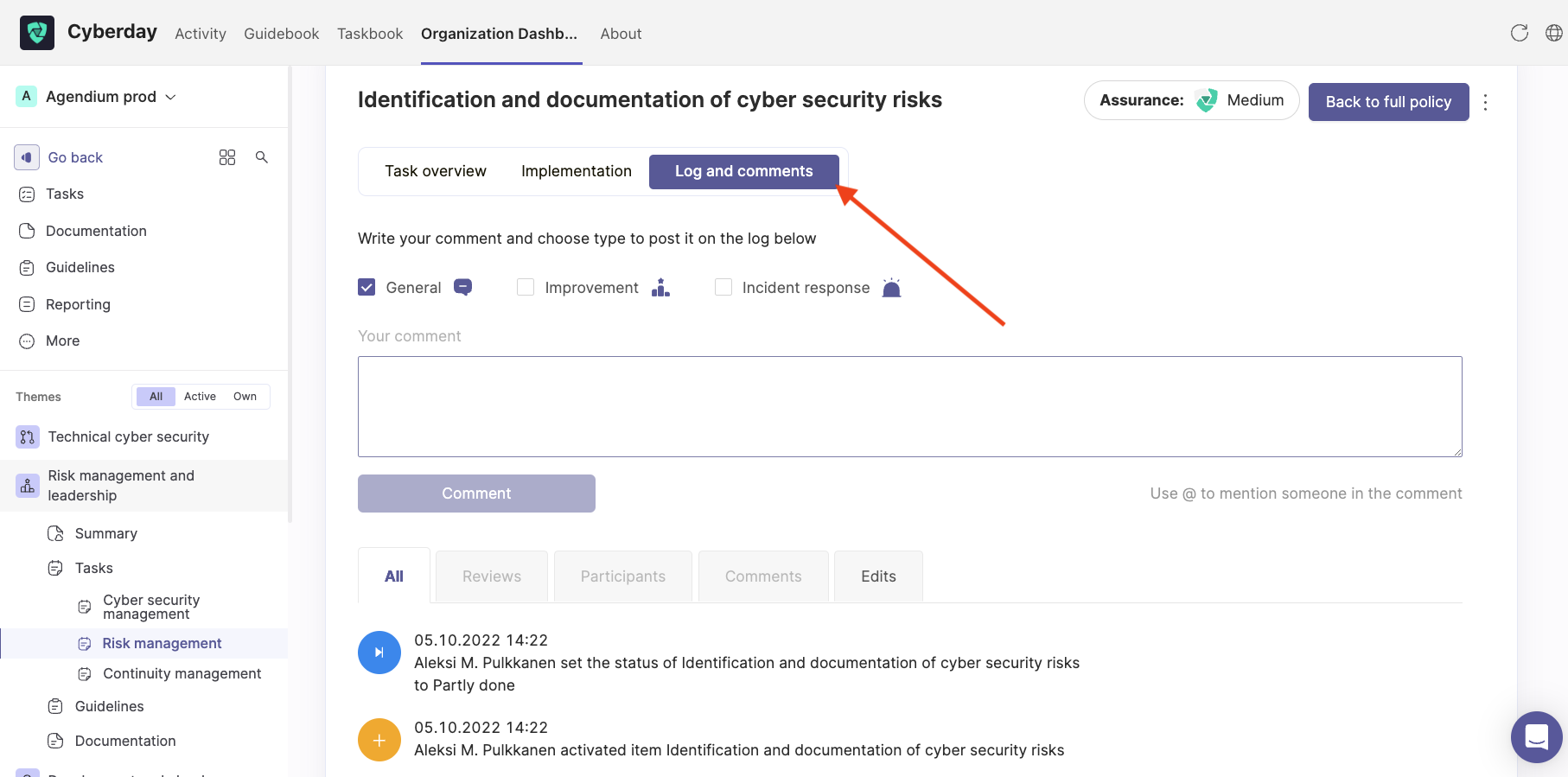
With this view, you can also create your own log entries, for example about improvements made to the item or related incidents. You can also mention the desired user in your own comment, if you want them to receive a notification about your comment.


































