When using Cyberday, you have a default menu on the left, via which you can navigate through the software. If you are using different items more frequently and do not want to open them from the "...more" option, you can also pin those to the left menu. Like this, the menu will be personalized to your needs and you can gain quick access to the selected pinned menu items.
How to pin the menu items
If you would like to pin an item to the menu on the left, follow these simple steps:
- Open the organization dashboard in your Cyberday app
- open the "...more" option in the menu under your organization name
- select the item you would like to pin or remove as a pinned one
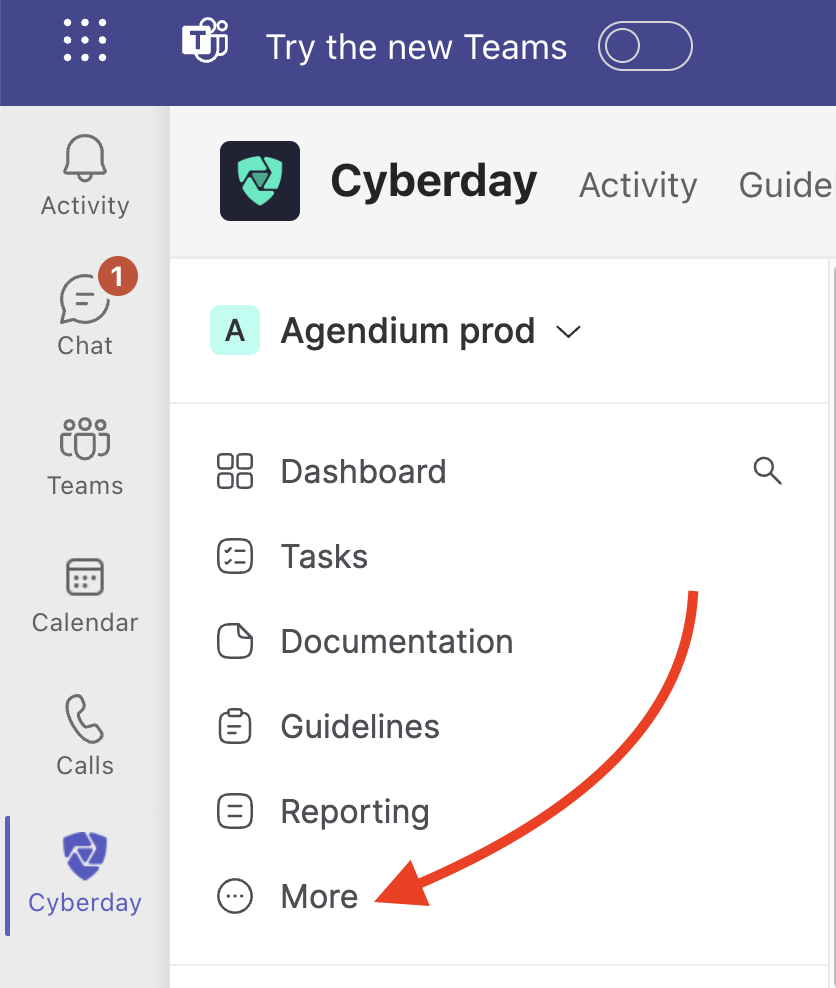
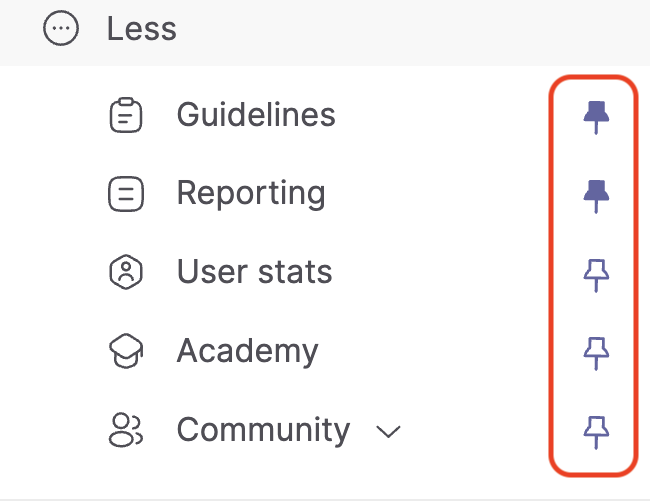
An item is pinned to the menu if the pin is filled purple. If the pin is not filled, the item will not be shown, unless you open the "...more" option. You can edit this view at any point if needed.










