You can enable "distribute to employees via Guidebook" for the reports you want everyone to read. This is common for top-level organization-wide documents, like the information security policy.
After you've done this, the report will be displayed to selected employees in Guidebook. Employees need to open the report and confirm it as read - similarly as for guidelines.
How to bring a report to Guibedook
- Navigate to the proper report
- Open the menu on report header
- Click "Assign to employees in Guidebook"
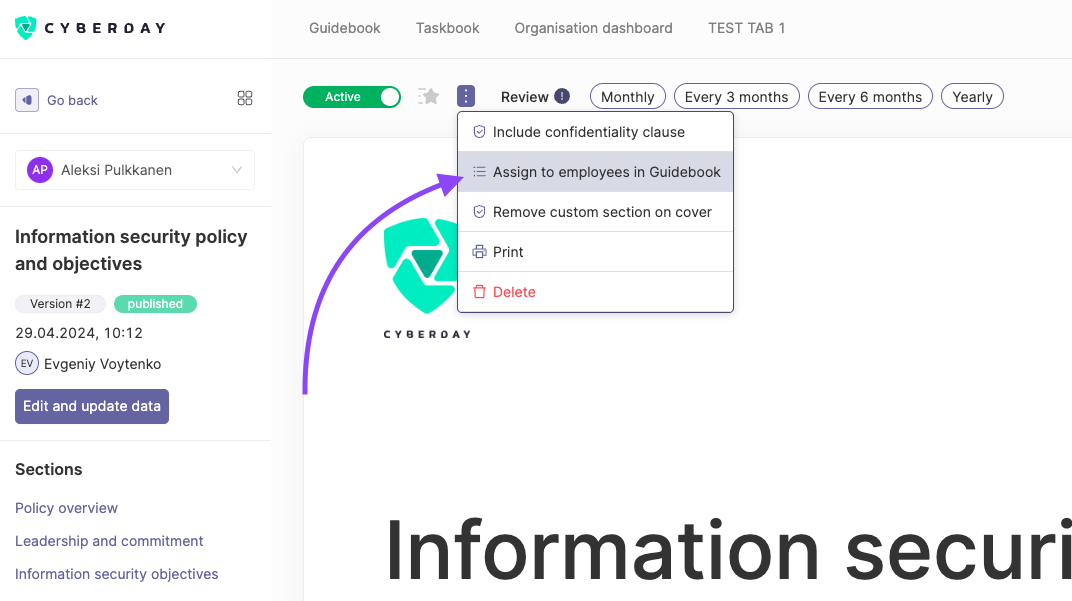
This will bring a new section visible on the report left menu, where you can define the distribution settings.
Similarly as for guidelines, you can target a report at selected units or distribute it for all employees.
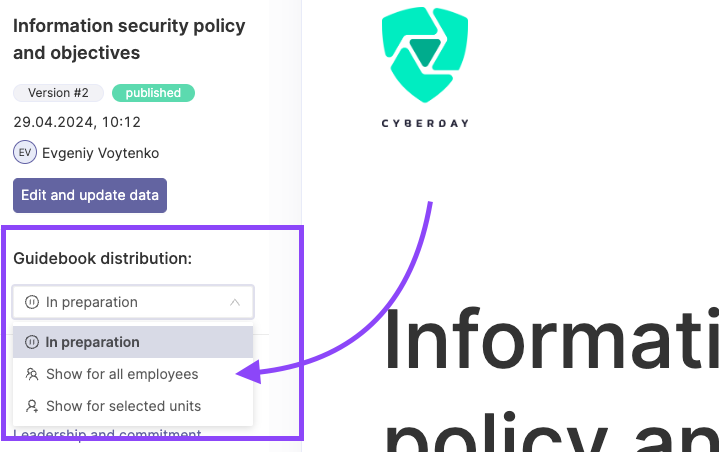
Employees view to report in Guidebook
When there are unread reports in the Guidebook, employees will see them on the top of the Guidebook - before the rest of guidelines.
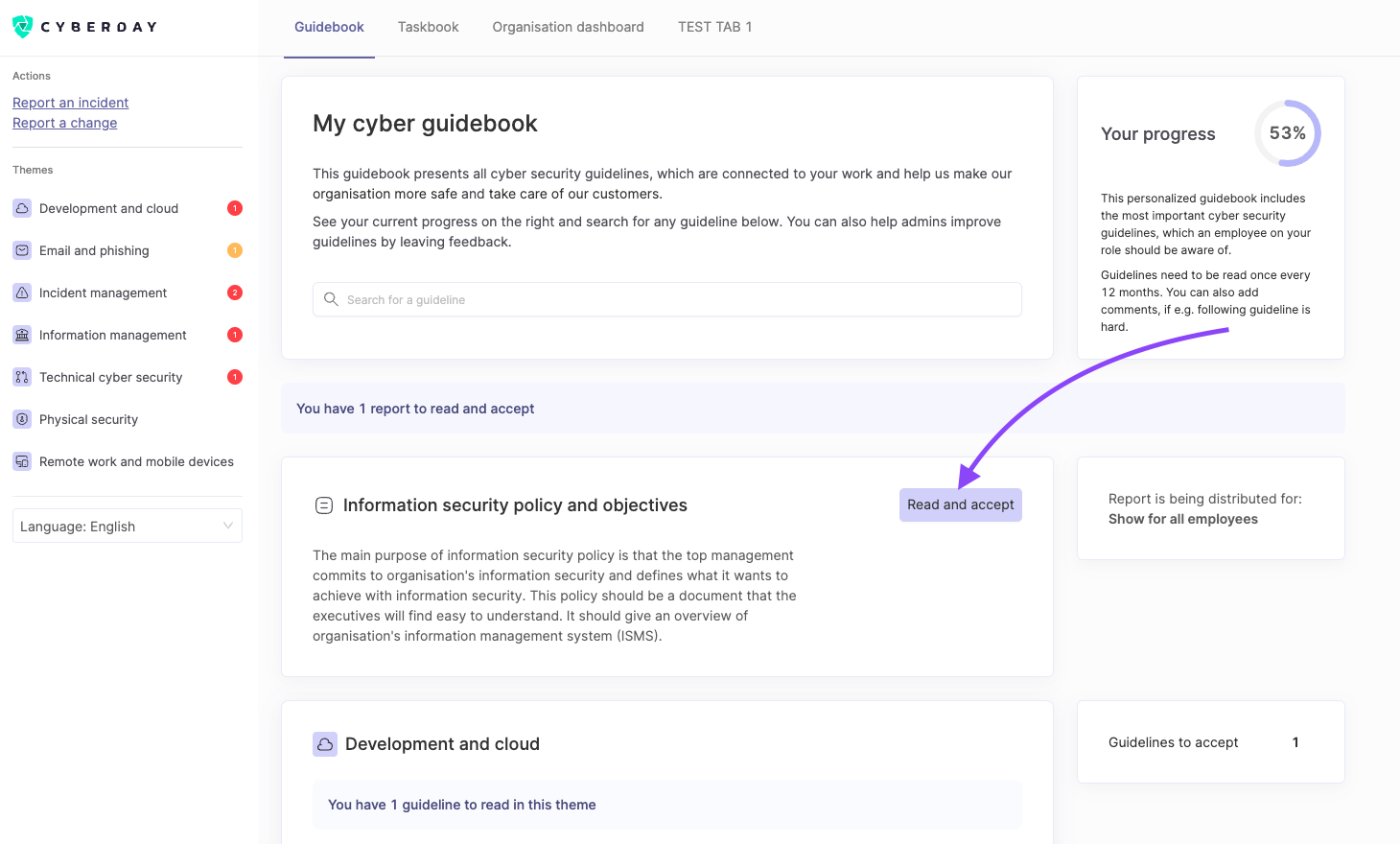
Accepting the report via Guidebook
- Open the report by clicking "Read and accept"
- Read the report through
- Click "Mark as accepted"
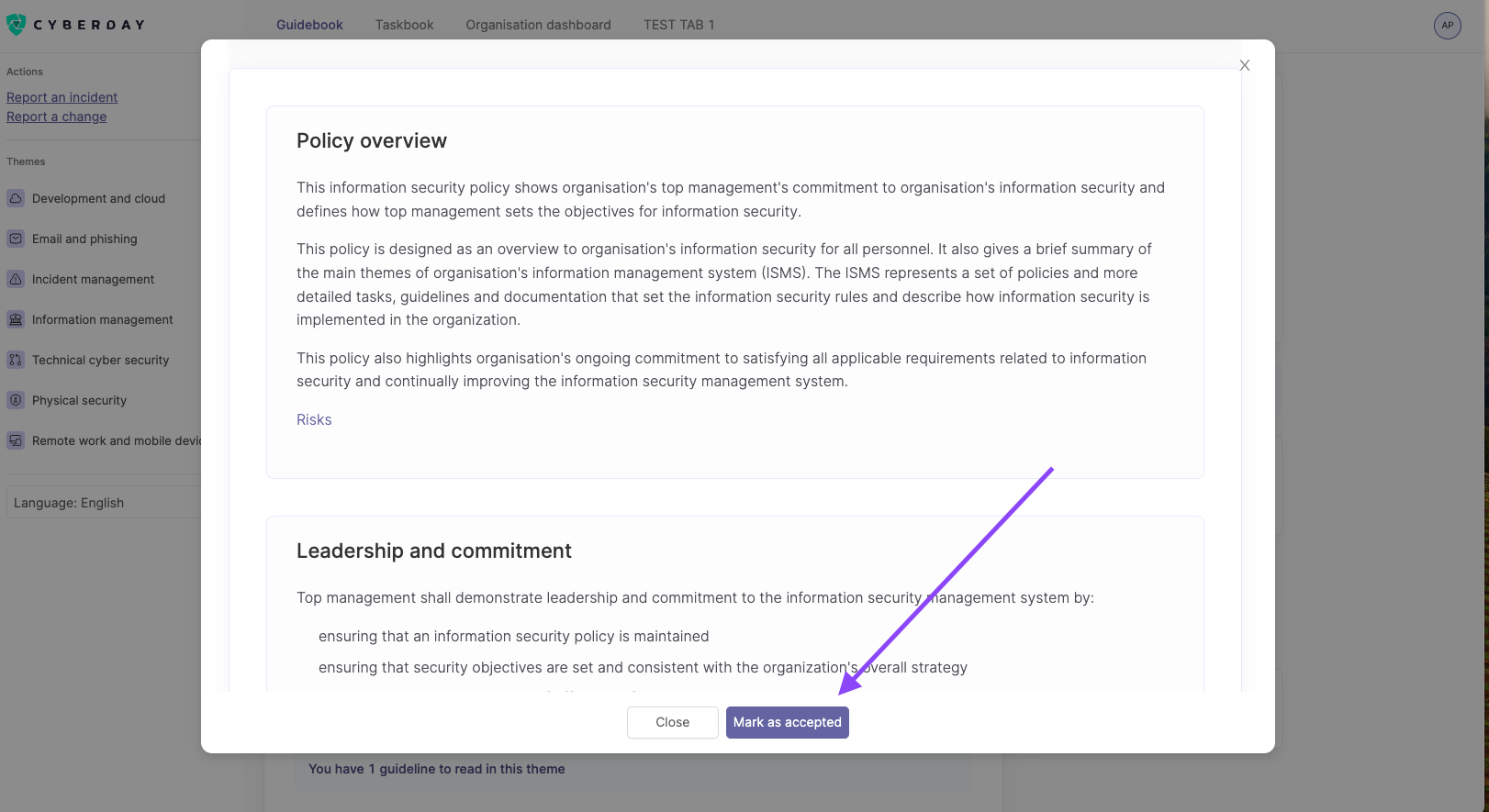
Seeing read reports via Guidebook
Read reports will still stay visible on the Guidebook, but they're listed at the end - after active guideline sections.
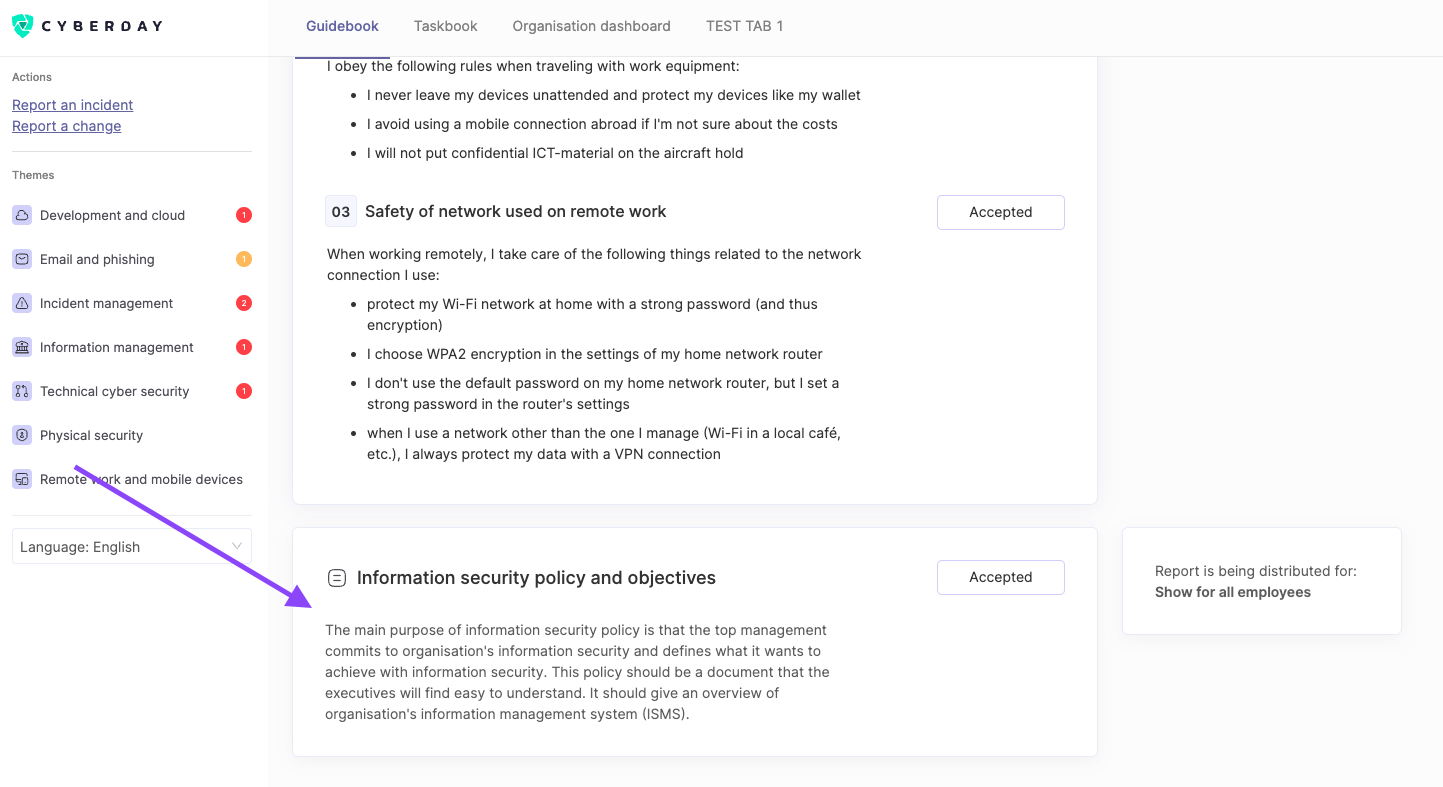
Employee reading stats in the report page
Admins can see the status of report reading via Guidebook on the report page. You can click the section to see an employee-specific reading log.
Status of reading reports will also be included on the other pages displaying guideline reading stats (e.g. Employee guidelines -page).
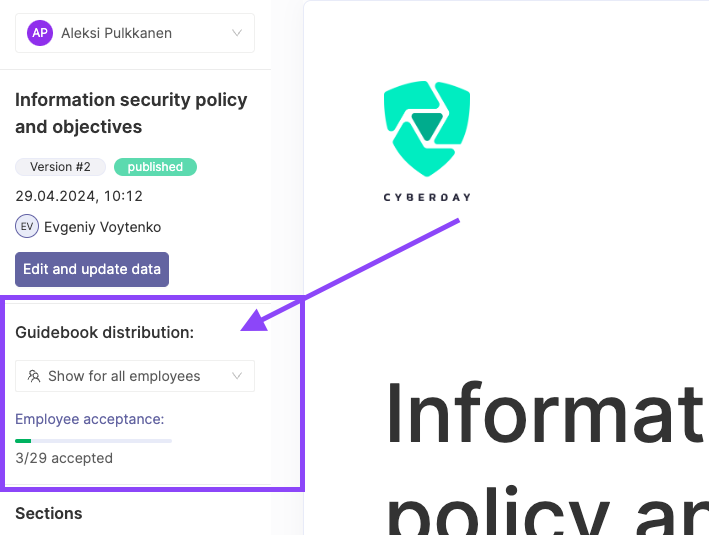
.png)










